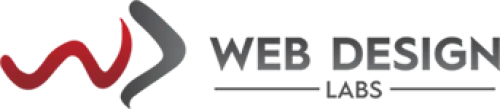How to create a co za email account - Plesk
How to Create a co za Email Account in Plesk Panel
1) Login to your hosting Control Panel.
2) Click on either of the links with the title Mail below:
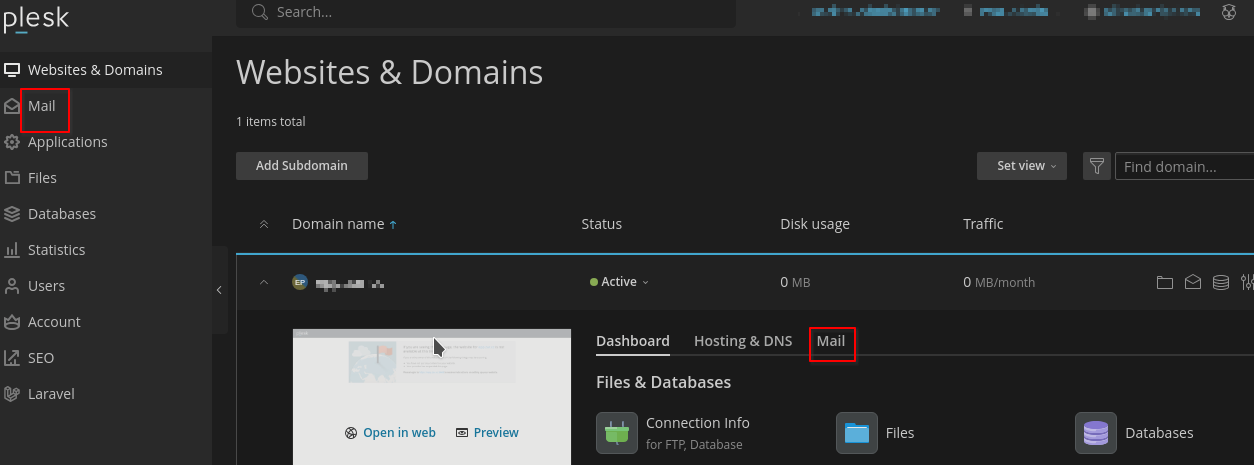
3) Click on the Create Email Address button:

and then enter only the first part of the address; as shown here (user1):

The other options shown are pretty self-explanatory namely:
- External Address: the address to use in case you forget the password want to want to recover it.
- Can be used to log in to Plesk – you can use the same email address to log in to Plesk instead of your hosting account username and password provided by Web Design Labs by checking the box.
- Password: Please always use a complex password or use the generated one through the Generate button.
- Mailbox – sometimes it is not always necessary to create a mailbox hence the checkbox provided for it. In instances where you just like an email forwarder to be created or just like to make an alternate user to log in to Plesk. If creating a mailbox, you can also specify the mailbox size less than the default one assigned to your service plan (hosting plan).
Click on the OK button at the bottom.
You can also set up a forwarder for your email address and could also specify an alternate (alias) name for your email address:
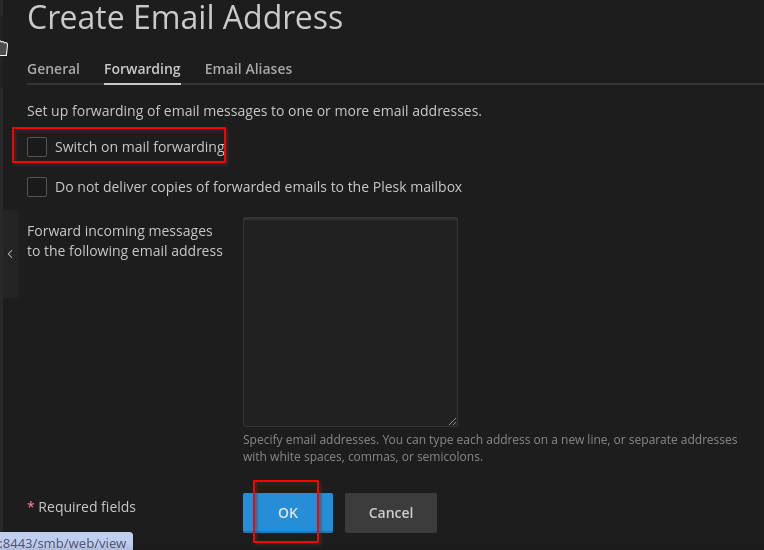
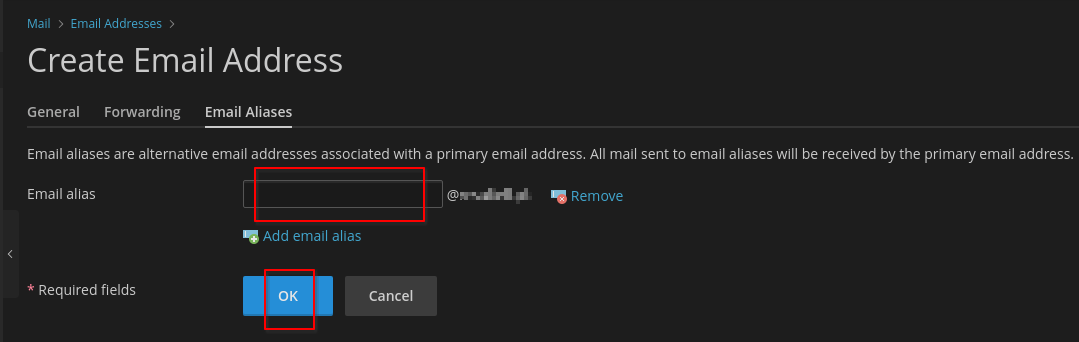
How to E-mail Account Settings Email Clients (Outlook, Thunderbird etc.)?
Our Default E-mail Account settings for email clients such as Outlook or Thunderbird etc. are given below for your reference:
E-mail Manual Setup:
Mail server username: [email protected]
Incoming mail server: mail.yourdomain.com (41.185.110.23)
Outgoing mail server: smtp.yourdomain.com (41.185.110.23)
(server requires authentication)
Supported incoming mail protocols
POP3, IMAP
Supported outgoing mail protocols
SMTP
To connect via POP3 insecurely, use port 110.
To connect via IMAP insecurely, use port 143.
To send messages via SMTP insecurely, use port 25.
Note: You may see the "Untrusted certificate" error when you access your mailbox. It happens if the SSL/TLS certificate of the mail server or domain is self-signed or assigned to another domain. If so, make sure that the domain name of the mail server is valid.
Configuration File Options:
Alternatively, you can download configuration files for the following e-mail clients/devices from the location shown below:

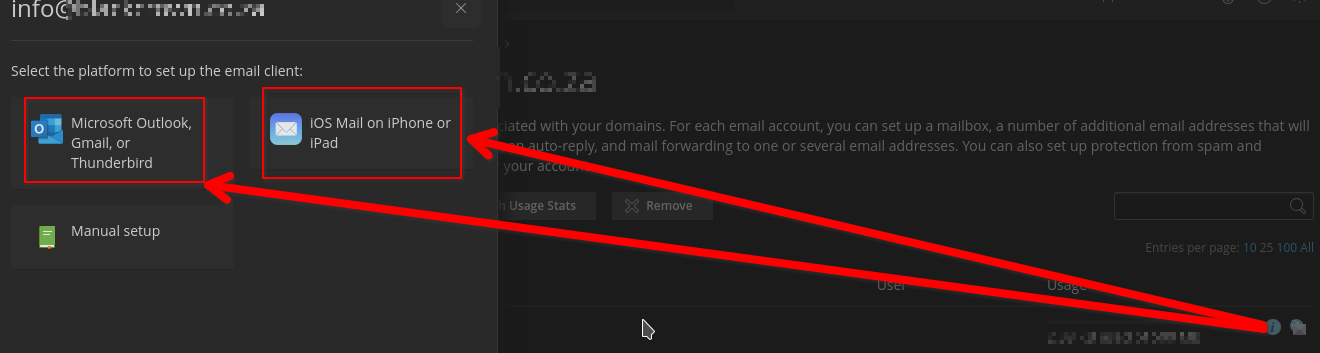
This will download configuration files on your devices.
(Manual setup settings provided above)
Webmail:
Webmail Address: https://winsvrmail04.hostserv.co.za/interface/root
or http://yourdomain.co.za/webmail