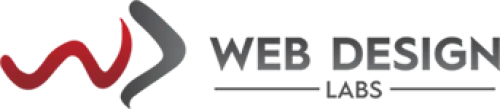How to Create your domains co za email setup - DirectAdmin
How to Create your domains co za email setup in DirectAdmin?
1) Login to your hosting Control Panel.
2) Locate or search for ‘mail’ or ‘email’ in the Navigation Filter box or click on the E-mail Accounts applet:

3) Substitute your required email address to create its mailbox. First, click on the CREATE ACCOUNT button to the right:

and then enter only the first part of the address; as shown here (someone):

- Click on the double dice icon next to Password which will generate a hidden password.
- Click on the eye icon to reveal the password then click on Copy to Clipboard balloon to copy it to your clipboard (we strongly recommend only using the generated password (even, making it more complex) but do not substitute something trivial to be cracked, e.g., some188@@n or mypa$$w0rd, etc., etc.).
- If allowed you can change the E-mail Quota (MB) to your desired capacity and Daily Sending Limit to a different number or you can check the box preceding ‘Max’ to set the limits set in your hosting plan assigned to your hosting package.
4) Click on the CREATE ACCOUNT button:

This will result in opening up a small popup showing the details to be copied for future reference and used for your email client such as Outlook or you can also use it for logging into your webmail:

Click on the CLOSE button.
Our Default E-mail Account settings for email clients such as Outlook or Thunderbird etc. are given below for your reference:
SSL Settings (recommended) for your domains co za email:
Hostname (outgoing/incoming server): mail.yourdomainame.com*
SMTP/Outgoing Server Port: 25 (STARTTLS) or 587 (STARTTLS/Auto) or 465 (SSL/TLS)
POP/Incoming Server Port: 995 (SSL/TLS)
IMAP/Incoming Server Port: 993 (SSL/TLS)
E-Mail Authentication should be enabled for the above.
Note: You may see the "Untrusted certificate" error when you access your mailbox. It happens if the SSL/TLS certificate of the mail server or domain is self-signed or assigned to another domain. If so, make sure that the domain name of the mail server is valid.
*Please ensure SSL is enabled for it (yourdomain.com) from Control Panel > SSL Certificates page (ACME option)
Non-SSL Settings your co za email account setup:
Hostname (outgoing/incoming server): mail.yourdomainame.com or server01.eazyhost.net or 142.132.255.171
SMTP/Outgoing Server Port: 25
POP/Incoming Server Port: 110
IMAP/Incoming Server Port: 143
E-Mail Authentication should be enabled for the above.
Webmail co za:
https://server01.eazyhost.net/roundcube/
http://yourdomain.co.za/webmail