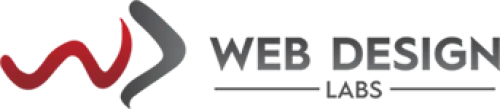How to enable two-way authentication in DirectAdmin
How to enable two-way authentication in DirectAdmin
Here is how you can enable Two-Way authentication (also known as Two Factor Authentication or 2FA) for your Control Panel - DirectAdmin, quickly:
1) Login to your Control Panel:
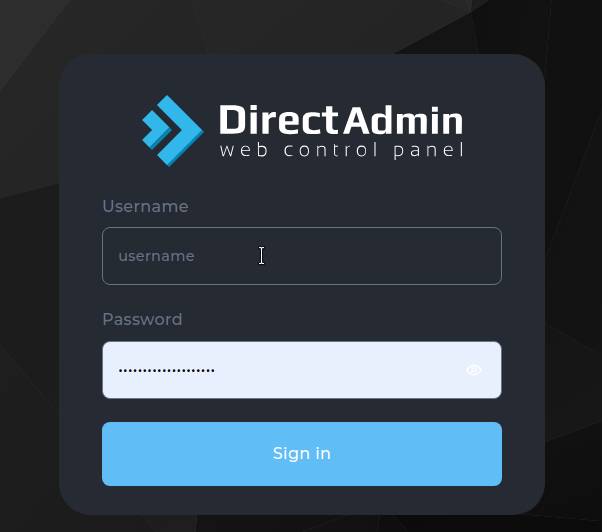
2) Search for Two-Step Authentication under Advanced Features or just search 'two' in the Navigation Filter box and click on it:
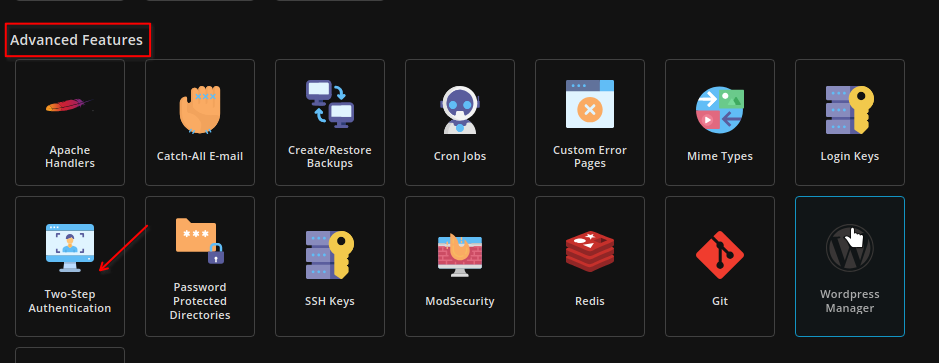
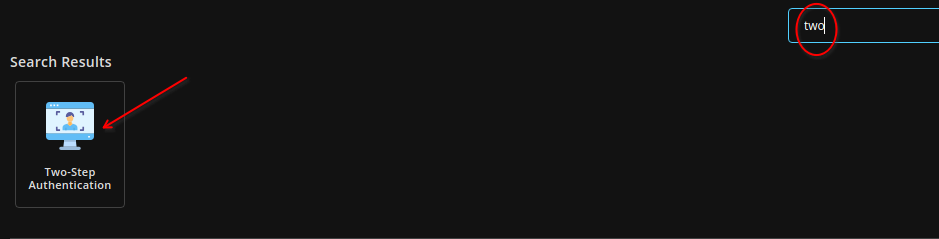
3) Once on the main page, click as directed.
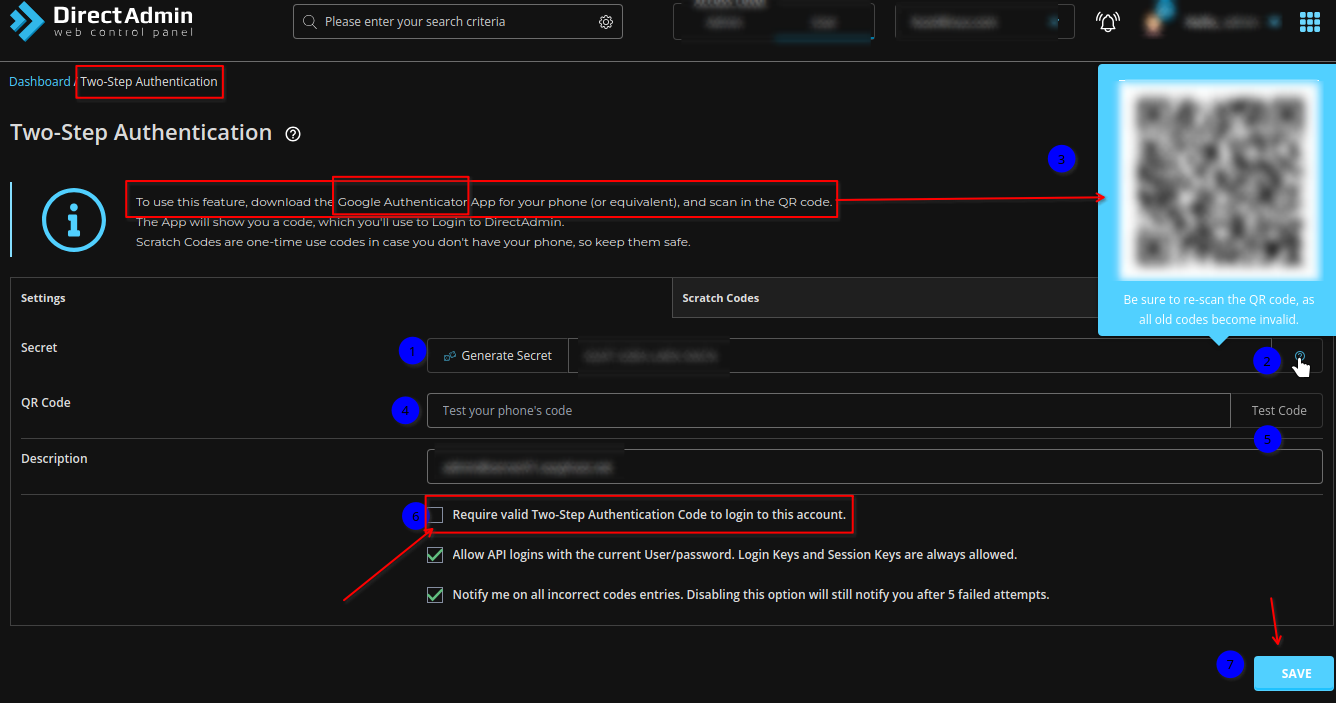
Step 1: Click on Generate Secret; copy the code somewhere safe.
Step 2: Provided, you have the Google Authenticator App (or equivalent (Authy, etc.)) already installed on your mobile, hover your mouse pointer over the question mark '?' in the circle to reveal the QR code.
Step 3: Scan the code via your App.
Steps 4 and 5: Test the code that you see in your App and click on Test Code.
Step 6: Check the box preceding 'Require valid.....to this account".
Step 7: Click on the SAVE button.
4) At this time, the Two-Step authentication (2FA) has been enabled for your account which you can verify after logging off and logging in again -you will be presented with the following box after entering your username and password: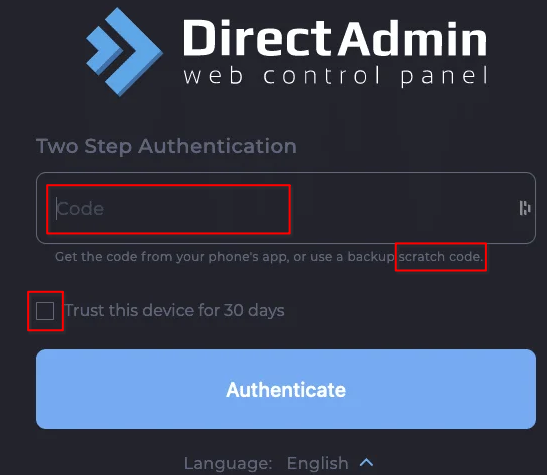
As indicated, you have to 'Get the code from your phone's app' and substitute it in the box (Code) and click on the Authenticate button. Optionally, you can check the box preceding "Trust this device for 30 days" if you are logging into the Control Panel from your personal computer or device.
As far as the second option - 'or use a backup scratch code' - is concerned, you could use the codes you have generated from the Scratch Codes tab in the image under point 3 above (or can generate it as shown below):
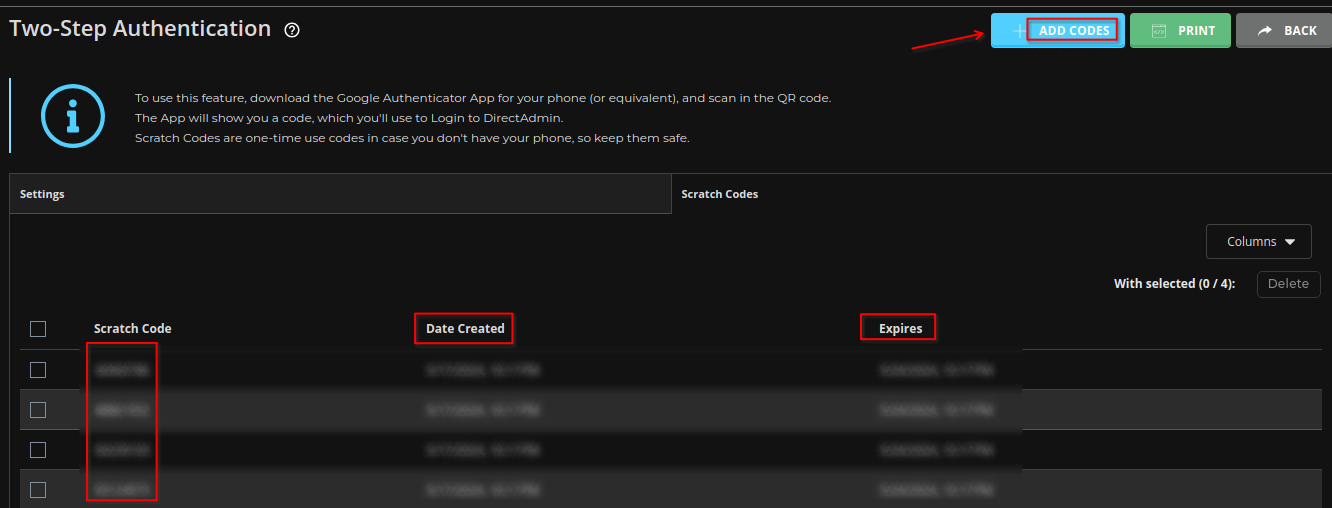
The code creation and expiration dates are also shown. You can add more than four or five codes generated at a time. You can also create a hard copy of the codes using the PRINT option.
Conclusion:
In this article, we have shown how one can enable and use Two-Step Authentication or 2FA on DirectAdmin Hosting Control Panel.
At Web Design Labs, we strongly recommend our customers keep this feature enabled to strengthen the security of their hosting account.