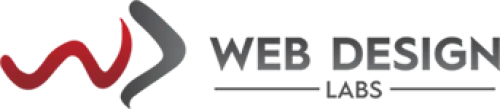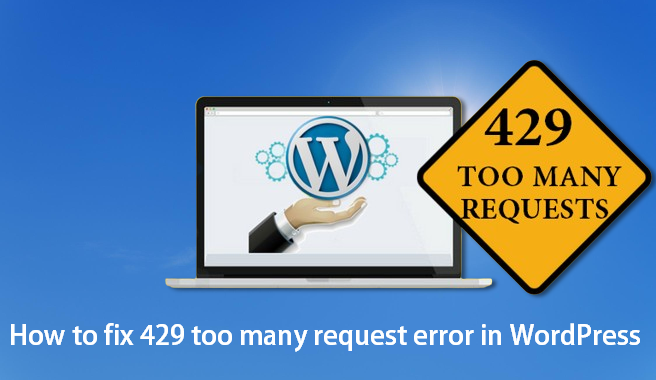How to fix the HTTP 429 Too Many Requests Error in WordPress: A Step-by-Step Guide
How to fix the HTTP 429 Too Many Requests Error in WordPress: A Step-by-Step Guide
Introduction
Every website eventually encounters a glitch or issue that is challenging to fix. That's usually because there aren't many details provided by the error itself. Among these is the 429 Too Many Requests error.
Fortunately, we know what the most frequent reasons are. However, as there are multiple possible culprits, you'll frequently need to try multiple fixes before finding the solution that works.
We will discuss the causes of the 429 Too Many Requests error as well as its appearance in this article. Then, if you ever encounter this same problem, we'll walk you through some methods for troubleshooting your website. Now let's get to work!
Causes of 429 Too Many Requests Error
HTTP client errors are identified by numbers ranging from 400 to 499, indicating a disturbance in the communication between the browser and server. These errors function as a method for your server to prevent suspicious behavior.
Sometimes, a rate-limiting feature is triggered by your server when it notices a user agent trying to access a particular page too frequently in a short period. This commonly happens when a user (or a potential attacker) makes repeated login attempts on your website.
Nonetheless, your server can distinguish users using cookies rather than their login credentials. Requests can also be monitored on a per-request basis, either within your server or across multiple servers. As a result, various circumstances could trigger an error message like the following:
- 429 Too Many Requests
- 429 Error
- HTTP 429
- Error 429 (Too Many Requests)
Additionally, the error message might contain additional insights into the cause of the 429 status code, along with the waiting period required before the user can attempt to log in again. An illustration of this could be:
_________________________________________
HTTP/1.1 429 Too Many Requests
Content-type: text/html
Retry-After: 3600
_________________________________________
or
_________________________________________
Too Many Requests
I only allow 50 requests per hour to this website per logged-in user. Try again soon.
_________________________________________
Irrespective of the error presentation, it consistently signifies the same root problem - a user or a code snippet is bombarding your server with an excessive volume of requests. While the issue may self-resolve occasionally, in cases like plugin glitches or DDoS attacks, you must take proactive measures to address the error.
The challenge lies in the fact that the 429 error commonly impacts your login page, potentially hindering access to your website's dashboard. Despite this hurdle, resolving the issue is achievable with the right approach.
Few Methods about Fixing 429 Too Many Requests Error
The WordPress 429 too many requests error is a response status code that signals the user has exceeded the website's request limit at that particular moment by sending an excessive number of requests. A few methods are provided below which might be related and fix the issue for you.
a. Change The WordPress Admin URL:
The 429 error on WordPress websites is often caused by brute-force login attempts. To deter attackers from trying to infiltrate your WordPress login page, it is advisable to change its URL from the default option. This makes it more difficult for them to discover. The default login page can be accessed at yourwebsite.com/wp-admin, which is convenient to remember but also poses a security threat as it is easily accessible to everyone on the web. The easiest way to change the default WordPress URL is by using the free WPS Hide Login plugin.

b. Temporarily Disable Malfunctioning Plugins:
An additional reason for the 429 error might be due to a malfunctioning plugin that has been installed on your site. To address this issue, you must deactivate all of the WordPress plugins that are currently installed. Navigate to your WordPress admin area and access the plugin page. Select all of the plugins, then choose "Deactivate" from the Bulk actions drop-down menu and click "Apply."

After deactivating the plugins, revisit your website to check if the issue has been resolved. If no error message is displayed, one of your plugins likely caused the 429 error.
Reactivate your plugins one at a time, checking for errors after each activation. This process will help you identify which plugin is responsible.
Once you have identified the problematic plugin, deactivate and delete it. You can then consider installing an alternative plugin or reaching out to the plugin developers for assistance.
If you are unable to deactivate your plugins the usual way (mentioned above), you have to access your website files and folder via FTP client through your FTP account and navigate to the public_html/
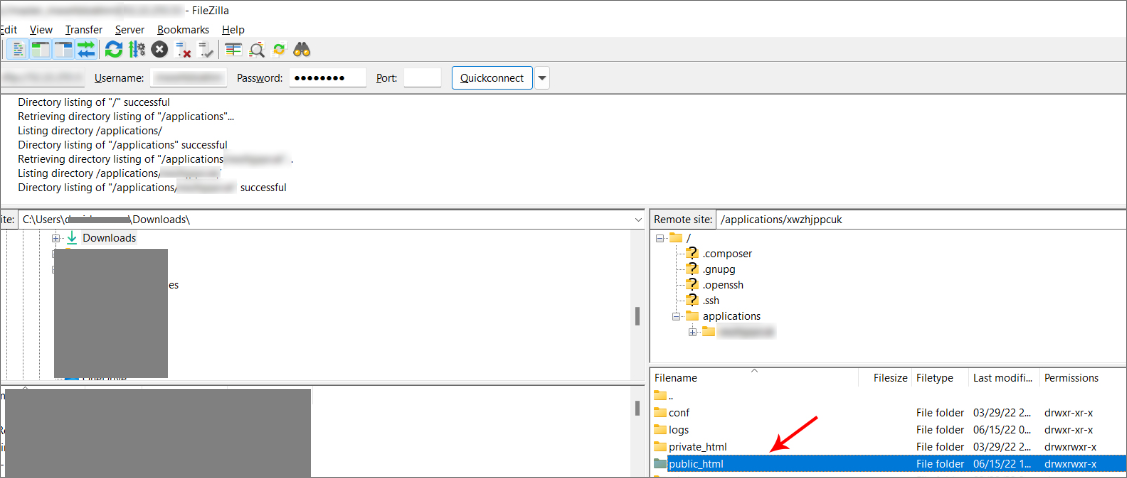
Now, double-click to open the wp-content folder and find a folder named plugins.
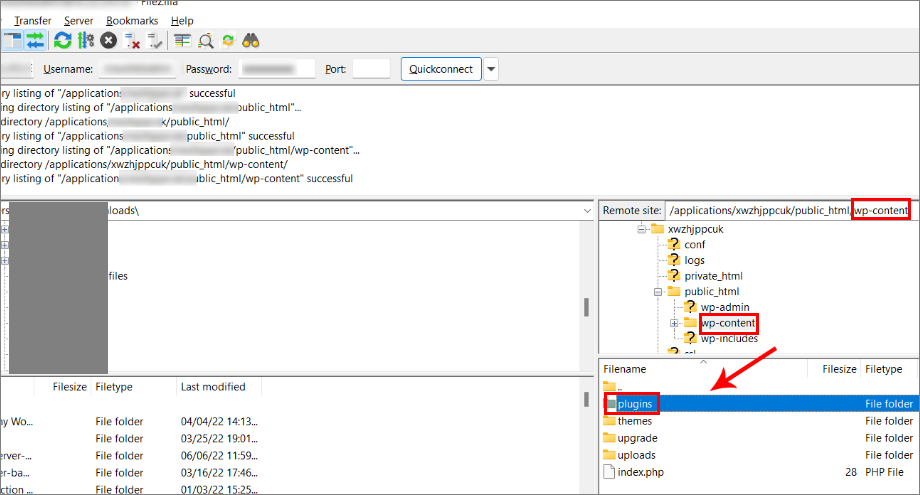
Rename the folder by right-clicking on it to a different name, such as plugins.disabled. This action will prevent WordPress from locating any plugins, resulting in their automatic deactivation. Before attempting to access your site again, create a new empty folder named plugins to ensure WordPress functions normally. If the 429 error disappears upon revisiting your site, it indicates that one of the deactivated plugins was causing the issue.
To identify the problematic plugin:
1. Delete the empty plugins directory you created earlier and restore the original folder name.
2. Access the plugins directory
3. Rename one of the plugin folders to something else to deactivate that specific plugin, for example, here we will disable woocommerce and wp-all-import:
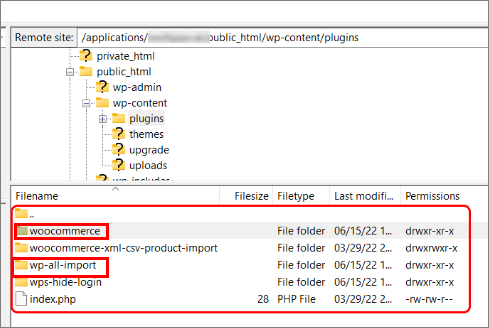
4. Check your website to see if the 429 error is resolved.
5. If the error persists, revert the plugin folder to its original name and repeat the process with the next plugin folder.
By systematically deactivating each plugin one by one, you will eventually pinpoint the one causing the issue. Once you identify the plugin responsible for the 429 Too Many Requests error, you can delete it to resolve the problem.
c. Change WordPress Theme
If the 429 error is still present after deactivating all plugins, an outdated or poorly coded theme may be causing the issue on your website.
To fix this, switch your current theme to the default WordPress theme such as Twenty Twenty or Twenty Twenty One. Access your WordPress dashboard, and choose Appearance > Themes. Then, select and activate a WordPress default theme.

The manual method functions in a similar way to manually disabling plugins. You will need to open your FTP client once more and navigate to the public_html/wp-content/themes directory. Once there, find the folder for your active theme and rename it to a different name of your choice.
Upon revisiting your website, you should find that the 429 Too Many Requests error has been resolved. While the layout may appear different, your theme and customizations are still retained. Just rename the theme folder back to its original name and reactivate it. If the 429 error reoccurs, it might be advisable to contact the theme developers or think about changing to a new theme, potentially deleting the existing one.
d. Disable any HTTP to HTTPS Redirection Plugin
In today's digital landscape, having a Secure Sockets Layer (SSL) certificate is a must for your website. It is highly recommended that your entire website loads over HTTPS as it offers better security than the outdated HTTP protocol and can also boost your site's Search Engine Optimization (SEO).
When it comes to enforcing HTTPS, you can opt for manual methods like a .htaccess redirect or use a plugin like Really Simple SSL. Although this plugin simplifies the process of converting your website to HTTPS, it may occasionally cause issues such as the 429 error. While the plugin is not inherently problematic, manually setting up HTTPS is a more reliable option. Remember to update internal links to HTTPS after removing the plugin.
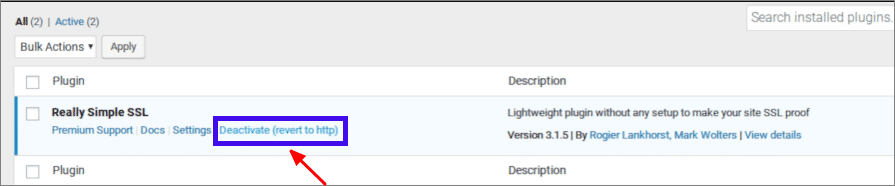
If you are unable to access your dashboard due to the 429 Too Many Requests Error, you might have to disable the plugin manually using an FTP client. After removing the Simple SSL plugin, the 429 error should be fixed, enabling you to configure a new plugin to replace all internal links simultaneously. The suggested plugin for this purpose is Search and Replace.
e. Contact your Web Host
In certain cases, the 429 error might be linked to your server rather than your website. In such instances, your actions may not be enough to completely fix the problem. For instance, some web hosts block requests from particular third-party services such as search engines, crawlers, and apps like Google Search Console.
Contacting your hosting provider to permit these requests could resolve the issue. Even if server restrictions are not causing the problem, your host could provide valuable guidance and recommendations to assist you in finding the right solution.
Conclusion
Dealing with an error on your website is always frustrating. However, when it comes to errors with number codes, they can provide useful information to help you start fixing them. If you encounter the 429 Too Many Requests error, it means that your server is being flooded with too many requests, so it's crucial to identify the source of the problem.
In summary, if you experience the 429 error, here are five troubleshooting methods you can use:
- Change your default WordPress Admin URL.
- Temporarily disable malfunctioning WordPress plugins.
- Switch to a default WordPress theme.
- Disable any HTTP to HTTPS redirection plugin.
- Contact your host if you are unable to resolve the error.
<script type="application/ld+json">
{
"@context": "https://schema.org",
"@type": "BlogPosting",
"mainEntityOfPage": {
"@type": "WebPage",
"@id": "https://www.webdesignlabs.co.za/info/how-to-fix-the-http-429-too-many-requests-error-in-wordpress-a-step-by-step-guide"
},
"headline": "How to fix the HTTP 429 Too Many Requests Error in WordPress: A Step-by-Step Guide",
"description": "HTTP 429 Too Many Requests Error",
"image": "https://www.webdesignlabs.co.za/resources/uploads/editor/6ebcf01d610cf21140576d4dd4ae1e5d.png",
"author": {
"@type": "Organization",
"name": ""
},
"publisher": {
"@type": "Organization",
"name": "Web Design Labs",
"logo": {
"@type": "ImageObject",
"url": "https://www.webdesignlabs.co.za/resources/uploads/logo/2024-07-05/domain-web-hosting-design-web-design-labs-your-digital-web-partner.webp"
}
},
"datePublished": ""
}
</script>