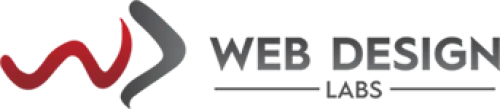How To Reset Email Account Password - Plesk
Here are the steps to perform to reset your email account password from Plesk:
1) Click on the Mail icon on the left side of the screen/UI after you log in to Plesk.
2) Click on your email account in question.
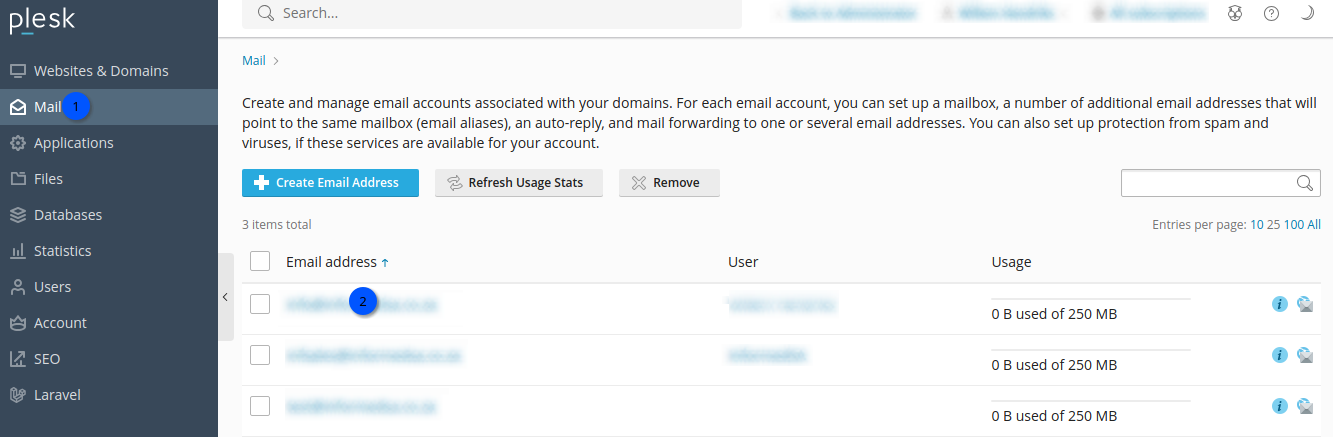
3) "External email address" is optional but important in case you like to reset your primary email account password.
4) Password: First click on the Generate button (1) which will fill the password field with dots (the password will be hidden).
5) Click on the Show button (2) so that you can copy-paste it to your clipboard from the Password field which will then show the new password (we recommend using the complex password and do not modify it from what will be shown (or better use more complex one - which one cannot remember)).
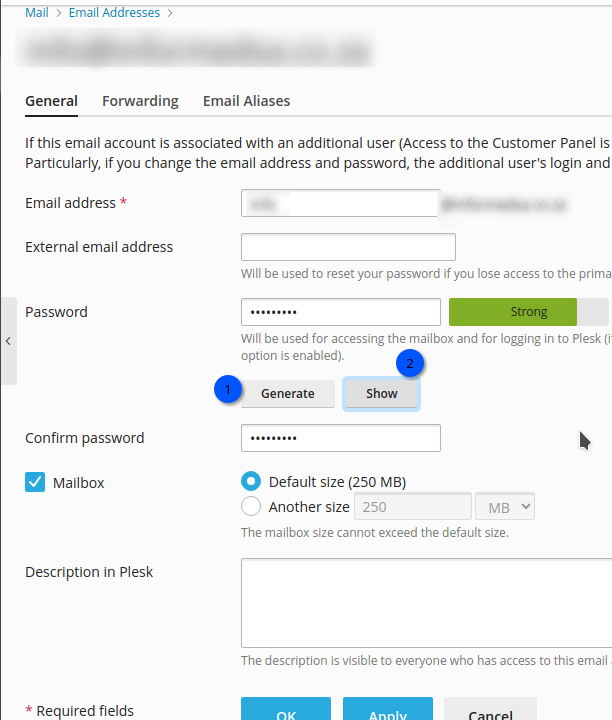

6) Scroll down and click on the OK or Apply button
(you can modify your mailbox size if allowed to have more than the default preset in your service plan/subscription, at the last step, optionally).