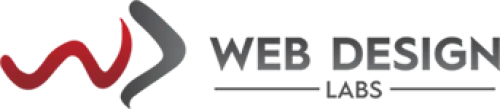Knowledge Base
HomepageKnowledge BaseClient PortalServices ManagementHow to upgrade/downgrade ser...How to upgrade/downgrade service from client portal
How to upgrade/downgrade service from the client portal
Do you know you can easily upgrade/downgrade your hosting plans from your client portal?
Here is how to Upgrade:
1) Log in to your Client Area using https://www.webdesignlabs.co.za/sign-in

2) On the left pane, click on My Services > Web Hosting and then click on the Manage button at the end of your service in question:

3) On the next screen, click on the Upgrade tab:
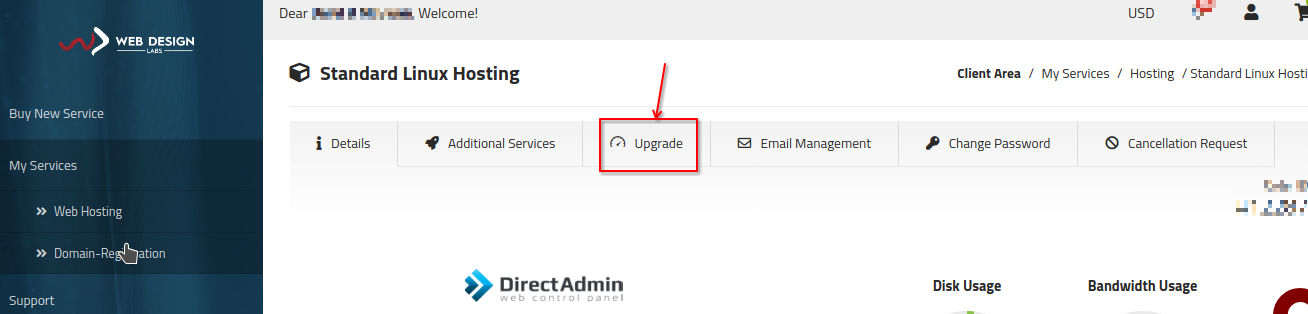
4) The next screen will show your current hosting plan and provide the options to which you can upgrade. Each entry in the Upgrade to: drop-down menu is itself a category; selecting, for example, Shared Web Hosting will show all hosting plans in a shared category at the bottom (they are the same as advertised on our website), similarly, for WordPress Hosting, it will display all WordPress hosting plans and so on.
Click on the drop-down menu link and choose the appropriate hosting plan of your choice:

The next step will start the upgrade process with payment options. Proceeding further will upgrade your hosting plan if possible (e.g. Shared Hosting cannot be upgraded to Developer (Windows) Hosting automatically until we intervene in it (for manual activation on different OS)).