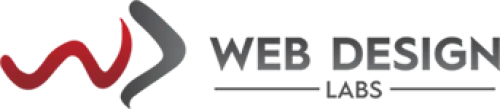Understanding the HTTP Error 403: Causes, Fixes, and Prevention
Understanding the HTTP Error 403: Causes, Fixes, and Prevention
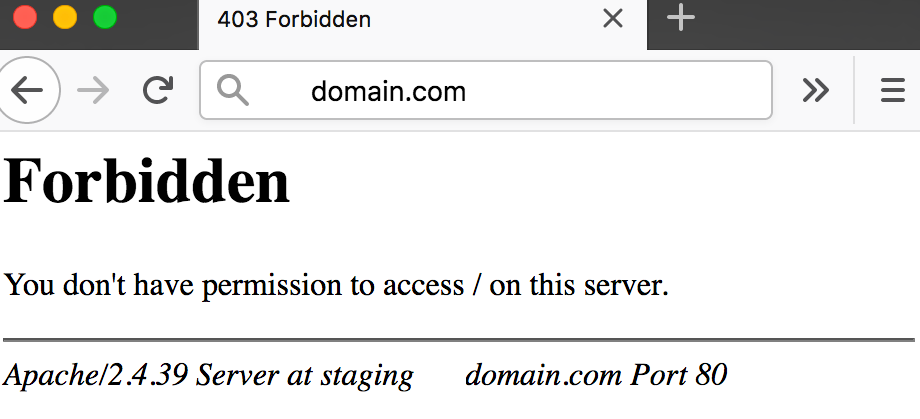
HTTP Error 403, commonly known as "403 Forbidden," is a prevalent status code that web servers display when access to a resource is denied. Web users and administrators must clearly understand this error, as it can significantly affect the usability and accessibility of web content. This write-up delves into the reasons, solutions, and preventive actions for HTTP Error 403.
What is HTTP Error 403?
When you encounter the 403 Forbidden Error, you are trying to access an off-limited web page or resource. This error is specifically identified as a 403 error, which is the HTTP status code used by the webserver to indicate this type of access restriction.
What are its common Causes for 403 error?
This error usually occurs for one of two reasons. The first reason is that the web server owners have correctly established access permissions, which means you are not authorized to access the resource.
The second reason is that the web server owners have incorrectly configured permissions, resulting in denied access when it should be permitted.
Customization of the appearance of a 403 error is possible for website designers, just like with 404 and 502 errors. This means that the look of 403 pages can differ from one website to another. Moreover, websites may use varying terms to describe this error, like "Forbidden" or "HTTP Error 403 - Forbidden."
Some other reasons could be...
Blocking of IP Address(es) or IP Range(s): Specific IP addresses or ranges may be blocked by servers as a precautionary measure to deter unauthorized access. This strengthens the security of their infrastructure or limits the audience who can only access the content.
Missing/no index file: Sometimes, the index file or document (for example, index.php or index.html or default.aspx, etc.) is missing and the webserver is configured to not list the directory contents to the general public for security reasons.
Use of a VPN: In some cases, when connecting the resources/website through a VPN, the access could be denied if the hosting provider has restricted unwanted visitors due to security reasons.
Hotlink Protection: Certain servers employ hotlink protection to stop other websites from linking directly to their resources, causing a 403 error when the resource is accessed from an unauthorized site.
Okay, so what to do to overcome 403 error?
Refresh the page (F5 or Ctrl+F5): Refreshing the page can be a helpful solution for the temporary 403 error. Users can easily refresh by using Ctrl+R on Windows or Cmd+R on Mac, or by clicking the Refresh button on the address bar in most browsers.
Using an incorrect address or a typo: One of the other common reasons could be a typing mistake (typo) or using an incorrect address. Double-check that the URL you are trying to access is designated for a webpage or file, not a directory. An ordinary URL will end in .com, .php, .org, .html, or have an extension, whereas a directory URL typically ends with a "/".
Clear your browser cache and cookies: The page showing the error might have been saved in your browser's cache, while the website has changed the link. To check this, you must clear your browser's cache and cookies.
Do you have access? One of the basic things, especially if that is a secured URL, is ensuring that you require authentication to pass it. Sometimes, the web servers are configured accordingly to show a proper message for the visitor to clearly understand the problem. Also, ensure that credentials are valid.
File/Directory Permissions: If your hosting is on a Linux platform, please ensure to use files and folders/directories permissions following the hosting provider’s guidelines. Usually, this is 755 for directories and 644 for files.
Is your IP being blocked for some reason? Check with your hosting provider if your IP address is being blocked due to some reason. If that is due to a false-positive trigger by the firewall then ask them to whitelist your IP address or adjust their firewall rules.
Is the index file intact? Please ensure once more that your index file exists on the server file system. Sometimes it could be deleted by mistake or in case it got infected by malicious code and detected by the server’s anti-malware system it could be deleted.
Was there a recent modification in the .htaccess file? Have you recently modified your .htaccess file (provided you are on Linux hosting)? If yes, then please review the rules and adjust them accordingly.
Is the domain pointing to the correct server? Confirm that the domain is accurately linked to the intended server to prevent the occurrence of a "Permission denied" error. This situation typically arises post-website migration, where the domain continues to point to the previous server due to outdated DNS records. By checking where your domain currently directs to using tools like DNS Watch, you can identify any discrepancies in the A record and nameservers.
But what to do in the first place to avoid this from happening at all?
Okay, we have seen limited reasons and fixes for 403 errors, but what if we proactively configure our web server, authentication, and security settings ahead of the problem? That is, instead of following a reactive approach we follow a proactive one.
Here are a few tips related to this approach:
Manage your permissions: Conduct routine evaluations and supervision of file and directory permissions to confirm they are accurately configured and intact.
Update .htaccess file cautiously: Always edit the .htaccess file carefully and check it twice before committing the changes to be parsed by the web server.
Strengthen Authentication: Deploy resilient authentication mechanisms and frequently revise credentials to thwart unauthorized access.
Keep server software updated: It is important to regularly update server software and security protocols to safeguard against potential vulnerabilities that could result in unauthorized access.
Access Logs Monitoring: Keep a close eye on server access logs regularly to uncover and mitigate any unauthorized
access attempts.
Conclusion
Dealing with HTTP Error 403 can be frustrating, but having a clear understanding of its causes, solutions, and preventive measures is crucial for maintaining the accessibility and security of your website. Regular maintenance, correct configuration, and vigilant monitoring are key components in preventing this error and other HTTP errors. By addressing the root causes of HTTP Error 403, you can enhance the user experience and preserve the integrity of your online resources.