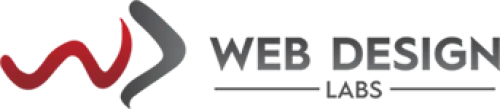What is DNS_PROBE_FINISHED_NXDOMAIN Error and How to Fix It
What is DNS_PROBE_FINISHED_NXDOMAIN Error and How to Fix It
Introduction
Those who regularly engage with websites are likely familiar with errors linked to the content management system (CMS), including the notorious white screen of death and database connection failures. In addition, you may also encounter errors related to your internet connection and DNS.
One frequently encountered error when attempting to access a web page is the alert, “This site can’t be reached – Server IP address could not be found,” which is often paired with the DNS_PROBE_FINISHED_NXDOMAIN message. This can be quite frustrating, as it may hinder your ability to reach your website or other online destinations.
Causes of DNS_PROBE_FINISHED_NXDOMAIN error
Several reasons can lead to the occurrence of the DNS_PROBE_FINISHED_NXDOMAIN error:
- A web browser may be unable to access the intended website if the domain is not registered or expired.
- The domain is not being linked to any IP address.
- There is an error in the DNS configuration on the user's device, preventing domain resolution.
- Interference from VPN or Antivirus/Firewall applications may affect network settings.
- Problems arising from the internet service provider.
- A spelling mistake in typing a domain name in the browser.
- Some problems with your DNS configuration.
Error Variations DNS_PROBE_FINISHED_NXDOMAIN error
If you are facing the DNS_PROBE_FINISHED_NXDOMAIN error while browsing with Google Chrome, a message will appear indicating This site can’t be reached. Other browsers will present their unique error texts such as:
Hmm. We’re having trouble finding that site (Firefox)
Hmmm… can’t reach this page (Edge)
Safari Can’t Find the Server (Safari)
DNS Mechanics
The DNS_PROBE_FINISHED_NXDOMAIN error usually arises from a misconfiguration or issue with your DNS settings. The Domain Name System (DNS) plays a crucial role in managing internet traffic by linking domain names to their corresponding web servers. In essence, it converts user-friendly domain names, such as webdesignlabs.co.za, into machine-readable IP addresses, like 142.132.255.171.
When a URL is entered into a web browser, the DNS system works to connect that URL to the actual server's IP address. This process, referred to as ‘DNS name resolution’, involves a DNS recursor that queries various nameservers to identify the server's IP address.
If the DNS is unable to resolve the domain name or address, the user may encounter the DNS_PROBE_FINISHED_NXDOMAIN error. The term NXDOMAIN signifies a Non-eXistent Domain.
In the next sections, we will see how to check the issue generally and fix this mainly for Windows OS if the issue is with your local DNS configuration.
How to Fix DNS_PROBE_FINISHED_NXDOMAIN error? (for Desktop OS)
Here are some of the recommendations to fix the issue in order of preference:
1. Get your IP Released and Renewed:
Given that this is often a client-side DNS issue, the first action to consider is releasing and renewing the IP address on your computer. This process should also involve flushing your local DNS cache, which functions similarly to the cache in your web browser.
In Windows, press Win Key + R and type cmd in the dialog box:

Type ipconfig /release and press Enter to release your current (local) IP address:

Then also type ipconfig /flushdns and press Enter. This will flush your local DNS cache. You should see a “Successfully flushed the DNS resolver Cache” message if it worked.

Also, type ipconfig /renew and press Enter. This will renew your local IP.

You may want to reset your IP settings and Winsock catalog by executing the specified commands.
netsh int ip set dns
netsh winsock reset
Additionally, a straightforward approach to flush and renew your DNS is to disable your network adapter and then enable it again.
2. Restart DNS Client service:
Try restarting DNS client service from Services MMC app.
Press Win Key + R and type: services.msc


If the above option is disabled, you can also perform the same from Command Prompt (Win Key +R > cmd) and issue the following command:
net stop dnscache
net start dnscache
3. Modify Local DNS Servers (resolvers):
Another option to consider is modifying your DNS servers. Typically, your Internet Service Provider (ISP) automatically assigns these servers. However, you can experiment with switching to a public DNS server, such as those offered by Google, Cloudflare, or OpenDNS, temporarily.
Many users prefer Google’s public DNS (8.8.8.8 and 8.8.4.4) for long-term use due to its reliability. Cloudflare has also recently launched its new secure and high-speed free DNS (1.1.1.1 and 1.0.0.1), however, we will use OpenDNS public DNS (208.67.220.220 and 208.67.222.222) in this example. If you decide to use Cloudflare’s DNS, the steps are identical; just replace the DNS server addresses with Cloudflare’s.
Tip: If you are already using a free DNS server and facing issues, reverting to your ISP’s DNS servers can sometimes resolve the problem. While Google, Cloudflare, or OpenDNS are generally dependable, there have been instances where switching back has fixed the issue.
Press Win Key + R to bring the Run dialog box and type control panel:

This will bring Windows 7 (old) Control Panel. Click on Network and Internet then Network and Sharing Center applet and then Change adapter settings link on the left.

Right-click on your active connection, this will either be a Local Area Connection or Wireless Network Connection based on how have connected to the Internet. Then click on “Properties.”

Select Internet Protocol Version 4 (or IPv6 if needed) and click on “Properties.”

Copy the existing settings being used in case you will need to reset them. Click “Use the following DNS server addresses.” Enter the following, or replace the existing with these:

Press OK, then Close. Restart your browser.
4. Reset Chrome Flags
Chrome Flags in Google Chrome represent experimental options that are not part of the standard browsing setup but are available for users to test. Certain flags may be misconfigured, which can result in the DNS_PROBE_FINISHED_NXDOMAIN error.
To disable Chrome Flags, navigate to chrome://flags in the address bar. This will show you the new features that are currently active. You can switch any Enabled Chrome Flags to Disabled or click on Reset all at the top to restore the original settings.

Restart your browser to verify if the issue is sorted out.
5. Disable Antivirus and VPN Temporarily
There are instances when VPNs and antivirus software can clash or modify your network settings, including DNS servers. If you are currently using any of these tools, try disabling them temporarily to check if it resolves the DNS probe finished NXDOMAIN error in Chrome.
6. Examine your localhost file.
A local hosts file exists on every computer, serving as a record of manual DNS entries associated with specific IP addresses. Typically, this file is adjusted when you need to preview your DNS configuration before migrating domains to a different host.
That said, there are many potential ways this file could have been changed. If none of the previous methods have worked, it is beneficial to inspect your local hosts file to ensure that the website you are trying to visit is not present.
Typically, the hosts file demands additional access rights. Thus, the first step involves opening your text editor as an administrator. To do this, navigate to the start menu, search for your text editor, right-click on it, and select “Run as administrator.” This approach is valid for any text editor, including Notepad, Notepad++, and Atom. In the example provided below, we will demonstrate using Notepad++.

While in Notepad++ open ‘hosts’ file at the following location:
C:\Windows\System32\drivers\etc\

Examine the file to see if the website you are trying to browse is listed there. Usually, this appears at the bottom of the file with the IP address written followed by the domain name:
1.2.3.4 domain.com
If listed, you can comment out the line and recheck the website in your browser to verify if that’s the issue.
7. Disable CDN (Cloudflare).
If the website is DNS-hosted at Cloudflare, you can test whether the DNS_PROBE_FINISHED_NXDOMAIN is related to DNS/caching. Cloudflare portal has an option to “Pause Cloudflare on Site” temporarily which is often used for development purposes to see the website content fetching from the server live instead of from the cache. If the website is inaccessible without CDN, the cached content may be outdated, and there may be problems with the DNS settings.
8. Check DNS for Your Domain.
When the DNS_PROBE_FINISHED_NXDOMAIN error appears only for a single domain, even after checking your hosts file, you may need to investigate the DNS settings related to that domain name.
We mentioned earlier that it could be a typo while typing in the domain in your browser address bar, however, if this is not the case, consider the following measures:
> Ensure that you verify your domain ownership information within 15 days of registration. Failure to do so may result in ICANN suspending your domain. To reactivate a suspended domain, locate the verification email in your inbox and adhere to the provided instructions.
> Utilize the nameservers supplied by your hosting provider to ensure that your domain directs to the correct website.
> Examine your domain’s DNS records, particularly the A record, which is crucial for linking the domain name to its corresponding IP address. Clients of Web Design Labs can accomplish this through the DNS Zone Editor.
> Renew your domain registration before its expiration date. The domain lifecycle indicates that:
* Your domain will enter a grace period lasting from 0 to 45 days post-expiration, during which you can renew without incurring additional fees.
*If you enter the redemption period, which can last up to 30 days, you will face extra charges to reactivate the domain.
Should your domain reach the pending deletion phase, you will need to wait until it becomes available for repurchase.
9. Check if the Browser Cache is The Culprit.
This approach allows you to determine if the DNS_PROBE_FINISHED_NXDOMAIN error is affecting all users or just your specific browser.
To evaluate the website, visit a proxy server site such as anonymouse.org, Mullvad, or HMA. Enter the website's URL and select a server location.
If the website is reachable from other locations, it suggests that the error is more likely related to your device or browser rather than the website itself.
10. Restart your Router.
If the previous methods do not resolve the DNS_PROBE_FINISHED_NXDOMAIN error, consider restarting your internet router and modem and/or computer. Follow these steps for a proper reset:
> Disconnect both the modem and router from the power source. Allow them to remain powered off for approximately 30 seconds.
> Reconnect the modem and wait for at least one minute for it to fully restart.
> Next, reconnect the router, but wait for two minutes before powering it back on.
> Open your browser to see if the error code still appears.
If all other options have been exhausted, reach out to your internet service provider. Inquire whether there are any problems on their end or if they can assist you in finding a resolution.
Conclusion
In conclusion, the DNS_PROBE_FINISHED_NXDOMAIN error arises when the browser is unable to locate the IP address associated with a domain name. This issue may stem from the server, the user's browser, or the network connection itself.
While this error can be quite annoying, it is typically straightforward to fix. This guide has presented ten different approaches to resolve the DNS_PROBE_FINISHED_NXDOMAIN error in various contexts.
If none of these solutions work, it is recommended to contact your internet service provider for support. For website administrators, reaching out to your hosting provider or domain registrar may provide additional insights into the problem.